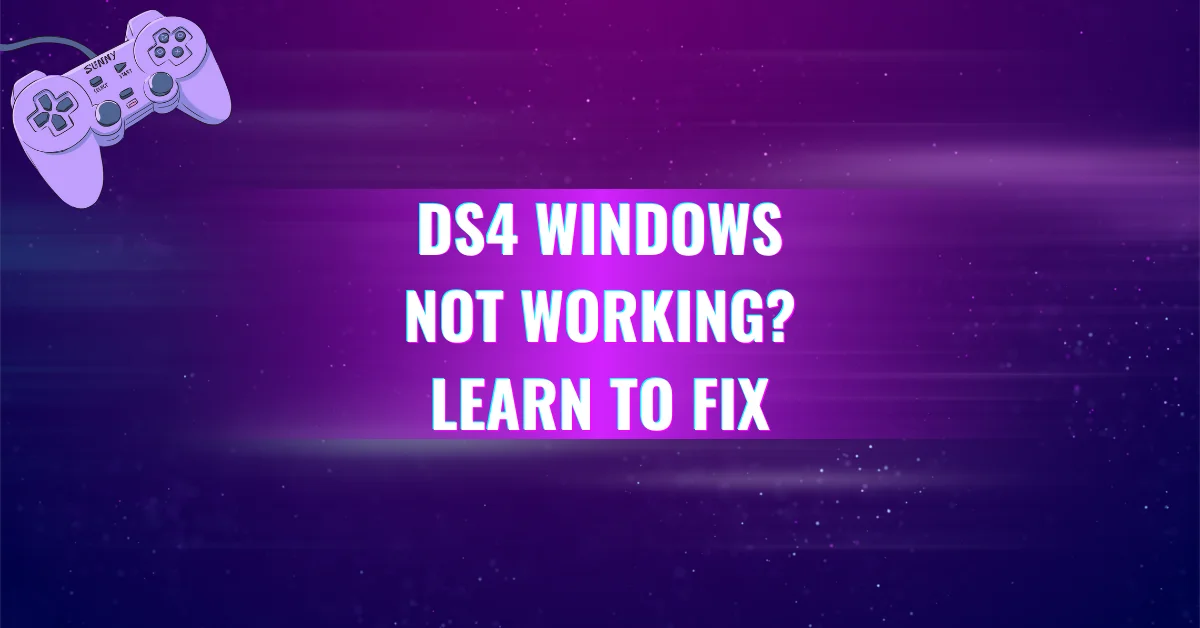What is the ‘Shift Modifier’ in DS4Windows and How Does It Work?
DS4Windows Shift Modifier gives users advanced control by letting them assign two actions to one button. If your buttons feel limited, this feature changes everything.
Understanding the Shift Modifier in DS4Windows
DS4Windows is popular for turning PlayStation controllers into fully customizable input devices on Windows PCs. One of its most powerful features is the Shift Modifier, which lets users assign secondary functions to controller buttons. This means you can press a regular button to do one thing, and when paired with a “shift” button, it can do something completely different.
Think of it like a keyboard shift key but for your controller. This is especially useful in games or apps that require many commands, saving you from buying extra gear or memorizing complicated button layouts.
How the Shift Modifier Works?
At its core, the Shift Modifier creates an alternate control layer. When a specific “modifier” button is held down, the rest of your controller buttons can behave differently. Here’s how to set it up step by step:
Step-by-Step: Setting Up a Shift Modifier in DS4Windows
1. Open DS4Windows and Select Your Profile
Go to the Profiles tab. Choose the profile you want to edit or create a new one.
2. Pick a Shift Modifier Button
Choose any controller button (like L1, R1, or Share) to serve as your modifier. This will be the key that, when held, activates the second layer of functions.
3. Select a Base Button to Modify
Pick the button you want to assign a second function to let’s say the X button.
4. Assign a Shift Function
When in shift mode (modifier held), assign a different action to this button. For example, when “Share” is the shift button:
- Pressing “X” normally makes you jump.
- Holding “Share” + “X” can now open the map or reload.
5. Choose Shift Mode (Hold, Toggle, or Custom)
- Hold Mode: The shift layer is active only while holding the modifier. This is the most common setup.
- Toggle Mode: Press the modifier once to turn on shift mode. Press again to turn it off.
- Custom Mode: Advanced setups allow for precise control useful for complicated input layering or games that need multiple macros.
Examples of Shift Modifier Usage
Let’s explore how the Shift Modifier can make your gameplay smoother and more efficient:
| Base Button | Shift Modifier | Normal Action | Shifted Action |
| X | Share | Jump | Open Map |
| R1 | L1 | Melee Attack | Use Health Pack |
| D-Pad Up | Touchpad Press | Inventory | Quick Equip |
| Circle | Options | Dodge | Activate Ultimate Ability |
Why the Shift Modifier Is So Useful?
- Doubles Button Functions: Perfect for games with many keybinds like RPGs, shooters, or emulators.
- Saves Time: No need to pause and reassign controls mid-game.
- One-Handed Play: For accessibility setups, the shift feature can improve control for limited inputs.
- Cleaner Layout: You don’t need to overload profiles or switch between them constantly.
Shift Modes in Detail
Let’s break down the three Shift Modes a bit further:
1. Hold Mode (Most Common)
- Shifted controls apply only while holding the modifier.
- Ideal for fast, temporary actions.
- Example: Hold “Share” and press “Triangle” to reload instead of switching weapons.
2. Toggle Mode
- Tap once to enter shift layer. Tap again to exit.
- Good for longer sequences or when you want to keep both hands free.
- Example: Enter a “build mode” in games like Fortnite and stay in it without holding buttons.
3. Custom Mode
- Combine different modifier buttons.
- Allows advanced setups with multiple layers.
- For example, one button to enter shift mode, another to exit or jump to a third layer.
How Shift Modifiers Help in Different Game Genres?
Shooter Games:
You can switch between primary and secondary weapons, throw grenades, or ping enemies using shifted buttons without moving your fingers away from the triggers.
Fighting Games:
Map combos, parries, or charge moves to a shifted layout, saving you from rapid sequences.
Simulation Games:
Control inventory, camera angles, and toolsets from one controller.
Emulators and Retro Gaming:
Switch between save states, fast-forward, or other emulator features seamlessly.
Layering Multiple Shift Modifiers (Advanced Use)
DS4Windows lets you stack multiple shift modifiers. For example:
- Use L1 as one modifier.
- Use Share as another.
- With both pressed, you could even assign a third layer of controls.
This system supports multi-layered gameplay setups, particularly for strategy and complex action games.
What are the Best Practices for Shift Modifier Use?
- Choose a Comfortable Modifier Button: Make sure the button is easy to hold without straining your hand during long sessions.
- Label Your Layout: Keep a mental or written map of your shifted controls to avoid confusion.
- Avoid Overcomplicating: Start with a simple setup maybe just one modifier and a couple of actions then expand.
Troubleshooting Shift Modifier Issues
If your shift functions aren’t working:
- Check if the correct profile is active.
- Make sure the assigned modifier is not already used in another profile function.
- Ensure no overlapping macros conflict with the shift commands.
- Verify that DS4Windows is running with proper admin permissions.
Final Thoughts
The Shift Modifier in DS4Windows unlocks far more potential from a standard controller. Whether you’re mapping complex controls or just need a few extra commands at your fingertips, this tool simplifies the experience while maximizing functionality. Once set up, it quickly becomes second nature and you’ll wonder how you gamed without it.