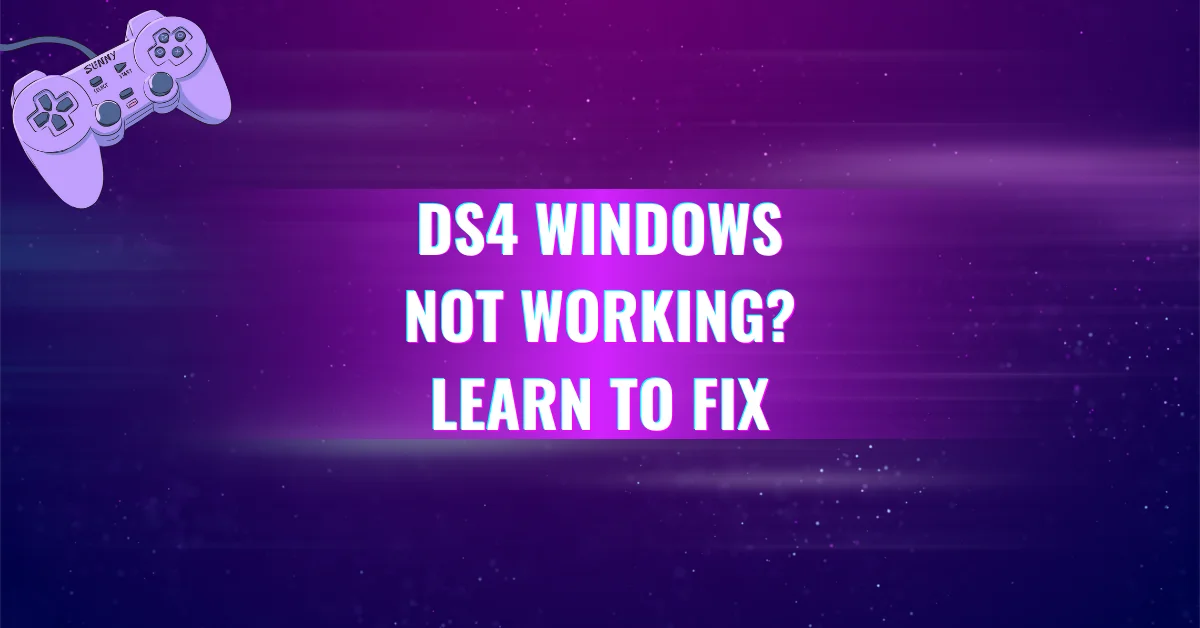What’s the First Thing to Do After Installing DS4Windows?
DS4Windows lets your DualShock 4 controller work like an Xbox 360 controller on Windows. But after setup, many users miss a key first step: installing the right drivers. Without this, your controller won’t respond properly. Here’s exactly what to do first to avoid errors and start gaming right.
Why Drivers Are Essential Right After DS4Windows Installation?
When you install DS4Windows, it sets up the interface to recognize your PS4 controller. But DS4Windows alone doesn’t make the controller work. It needs a supporting driver called ViGEmBus (Virtual Gamepad Emulation Framework) to create a virtual Xbox 360 controller in Windows. This is how games detect and accept your DualShock 4 input.
Without ViGEmBus and related drivers, DS4Windows can’t perform its core job: making the DualShock 4 behave like an Xbox 360 controller the most commonly supported controller layout in modern PC games.
Step 1: Open DS4Windows and Access Driver Setup
After launching DS4Windows, go to the Settings or Welcome tab (depending on version). You’ll see an option called:
- “Install ViGEmBus Driver”
- Some versions also list HidHide and FakerInput for advanced setups.
Click Install ViGEmBus. This is the most critical driver for emulation to work.
Tip: Make sure you’re connected to the internet before installing drivers.
What Is ViGEmBus and Why Is It Needed?
ViGEmBus (developed by Nefarius Software Solutions) allows DS4Windows to create a virtual Xbox 360 controller inside Windows. Your system and games then think you’re using an Xbox controller, even though you’re actually holding a DualShock 4.
Since most Windows games are built for XInput devices like the Xbox 360 controller, using ViGEmBus ensures full compatibility without lag or button mapping issues.
Other Important Drivers You Might See
Depending on your version of DS4Windows, you might be prompted to install other drivers:
- HidHide: This hides your real DualShock 4 input from the system to prevent double input (e.g., ghost movements or extra commands).
- FakerInput: Used in special configurations where keyboard/mouse emulation is needed (not required for standard setups).
You can install these later, but ViGEmBus is non-negotiable. It’s the one driver that makes DS4Windows function properly for Xbox emulation.
Step 2: Restart DS4Windows After Installing Drivers
Once ViGEmBus is installed, close and reopen DS4Windows. This refreshes the app and allows it to recognize the new driver.
Now, when you plug in or connect your controller via Bluetooth, it should show as a virtual Xbox 360 controller in the Devices tab.
Step 3: Test Your Controller’s Connection
After setup:
- Go to Controller Tab in DS4Windows
- Connect your DualShock 4 via USB cable or Bluetooth
- You should see the controller listed as Xbox 360 Controller
🟢 If it shows up as “DS4 Controller” instead, make sure:
- ViGEmBus is installed
- You restarted DS4Windows
- HidHide isn’t hiding the input if not configured correctly
Step 4: Set a Default Profile
Now that your controller is working, set a default profile for button layout, sensitivity, and light bar options.
- Click on the Profiles tab
- Either use the default profile or create a new one
- Assign it as the default profile under Settings > Auto Profiles
This step ensures your controller behaves the same way every time it connects.
Troubleshooting Driver Issues (If Controller Still Doesn’t Work)
If your controller isn’t recognized or doesn’t function correctly:
Check Device Manager:
- Look under “Human Interface Devices” and “Xbox 360 Peripherals”
- If any devices show a yellow exclamation mark (!), update or reinstall the driver.
Reinstall ViGEmBus:
- Go to Apps > Installed Programs
- Uninstall ViGEmBus Driver
- Reinstall it from the DS4Windows Driver Setup section
Reboot Your System:
- Sometimes the driver needs a full system restart to take effect.
What Happens If You Skip This Step?
If you don’t install the ViGEmBus driver:
- DS4Windows won’t emulate an Xbox controller
- Games may not detect your DualShock 4 at all
- Inputs might feel off, or buttons might not respond
- You could experience double input where one button press results in two actions
Skipping this first step breaks the core functionality of DS4Windows. Always install the required driver immediately after setup.
Can You Use DS4Windows Without ViGEmBus?
Technically, you can launch the app without installing the driver but it won’t work as intended. Only a few games support DirectInput natively (used by DualShock 4). Most modern titles expect XInput, which is where ViGEmBus comes in. So no DS4Windows without ViGEmBus is like a car without fuel. The engine (DS4Windows) is there, but it won’t go anywhere.