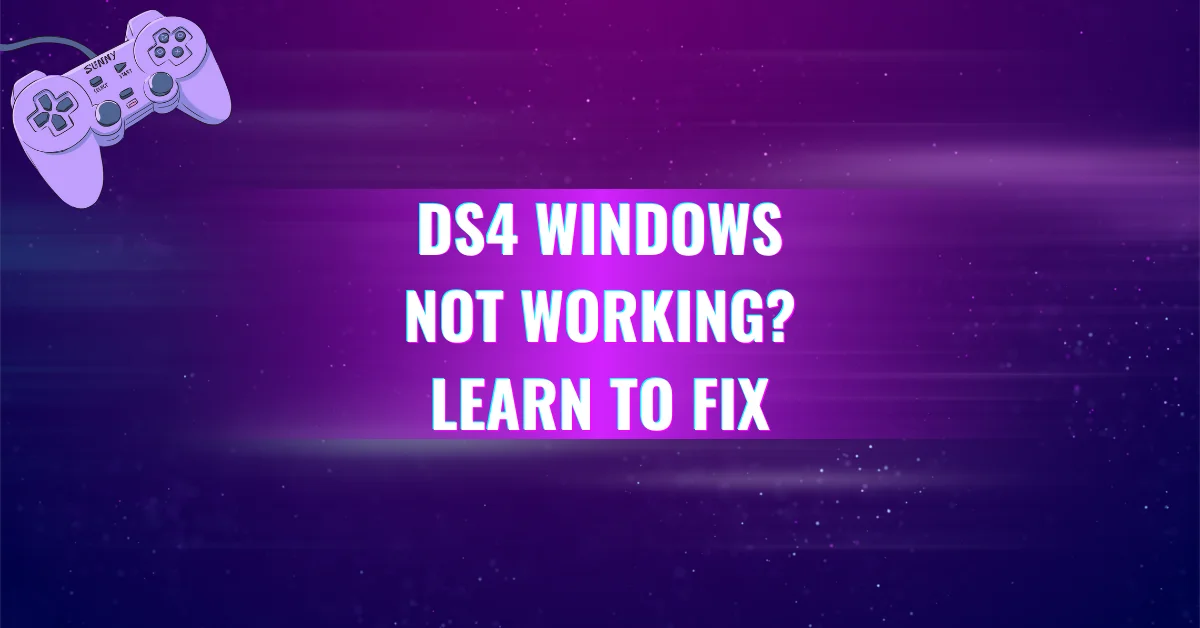DS4Windows Drivers
Struggling to get your DualShock 4 or DualSense 5 controller working on Windows 10 or 11? You’re not alone. Without the right DS4Windows drivers, your PC can’t detect or run your controller properly causing connection issues, double inputs, or even game crashes. This guide explains which drivers are required, what each one does, and how to install them safely.
What Is DS4Windows and Why Drivers Matter?
DS4Windows is a software that lets your PlayStation DualShock 4 or DualSense 5 controller work as an Xbox controller on Windows. Most PC games support Xbox controllers by default, so DS4Windows emulates one to ensure full compatibility.
To do that, you’ll need specific drivers and frameworks. These act as bridges between your controller and the operating system.
Required DS4Windows Drivers
These drivers must be installed for DS4Windows to work properly on Windows 10 or 11.
1. ViGEmBus Driver – Virtual Gamepad Emulation Bus (Required)
Entity: ViGEm (Virtual Gamepad Emulation Framework)
ViGEmBus is the core driver behind DS4Windows. It allows the software to create a virtual Xbox 360 or DualShock 4 controller, tricking Windows and games into believing a real controller is connected.
- Download Source: ViGEm.org
- Function: Emulates gamepads for compatibility.
- Without it: Your controller won’t be recognized in games.
2. Microsoft .NET Runtime & C++ Redistributable (Required)
These are essential system libraries that DS4Windows needs to run.
- .NET Runtime (v6.0.6 or newer)
- Some users may need the full .NET SDK if the runtime alone fails.
- Download: Microsoft .NET
- Visual C++ Redistributable (2015–2019)
- Ensure both x64 and x86 versions are installed.
- Download: Microsoft C++ Redistributables
- OS Requirement: Windows 10 or newer
These libraries help DS4Windows communicate with system functions and controller APIs.
3. DS4Windows Software (Required)
Once all the drivers are installed, download the official DS4Windows app by Ryochan7 (the actively maintained fork).
- Official Download: DS4Windows GitHub
- Why it matters: It provides the interface to configure buttons, sensitivity, profiles, and touchpad support.
Optional Drivers for Advanced Features
These drivers are not mandatory, but they fix common issues or enhance functionality.
4. HidHide (Optional but Recommended)
Entity: Nefarius Software Solutions
HidHide solves the double input problem, where both the real and virtual controller are detected. This causes unwanted behavior in games like duplicated commands.
- Download: HidHide GitHub
- Function: Hides the physical controller from Windows and exposes it only to DS4Windows.
- Why it’s useful: Prevents in-game confusion by showing only one controller.
5. FakerInput Driver (Optional)
Entity: ViGEm Input Emulator Extension
This driver allows DS4Windows to send keyboard and mouse events in tough environments like UAC prompts, elevated games, or anti-cheat systems (e.g., Valorant).
- Download: FakerInput GitHub
- When to use it:
- Playing games that block normal input (like Valorant)
- Using mouse/keyboard macros via DS4 controller
- How it works: Injects virtual input in ways that standard Windows API can’t.
Deprecated DS4Windows Drivers (Not Required Anymore)
Avoid these older drivers unless you’re troubleshooting legacy setups.
1. HidGuardian
HidGuardian was an older tool for hiding real controllers. It’s been replaced by HidHide, which is easier to use and more stable.
- No longer supported since DS4Windows v3.0.8
- Problem: If still installed, it can block your controller entirely.
- Fix: Uninstall via Windows Device Manager or HidTools.
2. ScpVBus (Legacy Virtual Controller Driver)
Entity: Scarlet.Crush Productions
ScpVBus is the older version of ViGEmBus and was used in outdated forks of DS4Windows.
- Common issue: Users accidentally install this by downloading from unofficial sources like “Jays2Kings” version.
- Status: Not compatible with modern DS4Windows (Ryochan7 version)
- Risk: Might cause blue screen errors (BSoD) or input conflicts.
- Fix: Remove via Device Manager or uninstall tool.
Common Issues and Fixes
| Issue | Cause | Solution |
| Controller not detected | ViGEmBus missing or faulty | Reinstall ViGEmBus |
| Game detects 2 controllers | Real + Virtual controller both active | Install and configure HidHide |
| Inputs not working in Valorant | Anti-cheat blocks normal input | Install FakerInput |
| DS4Windows fails to launch | .NET runtime missing | Install .NET 6 SDK |
Installation Steps (Quick Summary)
- Install ViGEmBus – Required for controller emulation
- Install .NET Runtime + C++ Redistributables – Required for app stability
- Download and run DS4Windows – Main configuration tool
- (Optional) Install HidHide – To fix double inputs
- (Optional) Install FakerInput – For secure keyboard/mouse events
- Avoid old drivers – Remove HidGuardian and ScpVBus if installed
Final Tips for DS4Windows Users
- Always download from official GitHub pages to avoid malware or outdated versions.
- Keep drivers updated when new versions are released for security and compatibility.
- If your controller still isn’t working, check the DS4Windows logs for specific errors and search for known fixes.
Conclusion
Installing the right DS4Windows drivers ensures your DualShock 4 or DualSense 5 controller works seamlessly on Windows. From ViGEmBus to HidHide, each driver plays a critical role in delivering smooth input and avoiding common issues like double detection or blocked inputs. By following this guide, you’ll set up everything properly, avoid outdated tools, and enjoy a better gaming experience.